HTC Sync™ Manager is a necessary software when you use a USB data cable as the link between the PC and your HTC devices. It enables your computer to recognize your HTC mobile or Tablet.
HTC Sync Manager is a free tool to synchronize your media files between your HTC phone (for example Android) and your desktop computer. Other than media files (photos, music and videos) you can also transfer your contacts and calendar entries between your Smartphone and PC. HTC Sync includes a photo management tool to organize and edit, for example crop and rotate, your pictures. The music player allows importing playlists from iTunes and Windows Media Player, as well as creating your own playlists that can be synced with your phone. Once setup, browser bookmarks, contacts and calendar synchronize automatically every time your phone and computer are connected. Finally, the data on your PC synced with HTC Sync serves as a backup should you lose your phone.
Latest HTC Sync™ 3.3.21 Driver
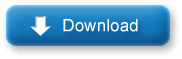
Installation Instructions
If you enjoyed this post and wish to be informed whenever a new post is published, then make sure you Subscribe to our regular Email Updates!
HTC Sync Manager is a free tool to synchronize your media files between your HTC phone (for example Android) and your desktop computer. Other than media files (photos, music and videos) you can also transfer your contacts and calendar entries between your Smartphone and PC. HTC Sync includes a photo management tool to organize and edit, for example crop and rotate, your pictures. The music player allows importing playlists from iTunes and Windows Media Player, as well as creating your own playlists that can be synced with your phone. Once setup, browser bookmarks, contacts and calendar synchronize automatically every time your phone and computer are connected. Finally, the data on your PC synced with HTC Sync serves as a backup should you lose your phone.
Latest HTC Sync™ 3.3.21 Driver
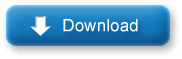
Installation Instructions
- Run “ htc_sync_setup_3.3.21.exe” to install it to your PC, and follow the Install Shield Wizard to finish the installation. (Suggestion: Please close all running programs and temporarily exit your anti-virus program when you install the HTC Sync)
- Select the “Complete” Setup Type for faster and easier installation process, and then press “Install” to begin the installation. (For advanced users you could choose “Custom” to change the pre-defined shortcuts and the installed application folder path by your own.)
- After you saw the Install Shield Wizard Completed, please press “Finish” to exit the Wizard.
- Use the USB cable to connect your phone to the PC
- When your phone prompts you to choose a type of USB connection, tap HTC Sync, and then tap Done.
- Wait for HTC Sync to recognize your phone. On the Device setup screen, enter a name for your phone.
- Click Save. The Device panel then opens. On the Device panel, you can set your sync options, see your phone's general information, check the used and available space on your storage card, and begin synchronization.
If you enjoyed this post and wish to be informed whenever a new post is published, then make sure you Subscribe to our regular Email Updates!

No comments:
Post a Comment