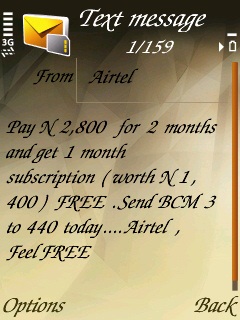This trick will allow you to browse with your blackberry subscription/plan on Nokia, Android, iPhone, Symbian or any other smart phones.
This is to aid you Stop using your 1,000 Naira for just 100MB Databundle in which you can use almost the same price for Gigabytes.
1. Make sure you get a blackberry phone. You may borrow one and return it after use because you are going to use this to subscribe on your sim.
2. CHOOSE YOUR CHOICE & SUBSCRIBE TO ANY BLACKBERRY PLANS ON MTN NIGERIA WITH BELOW CODES
3. Then remove your sim and place it in side your non blackberry phone.
4. Now create a new internet profile with the following settings
-APN: blackberry.net
-Username: web
-Password: web
Then scroll to Advance Settings
DNS address
-Primary DNS address :8.8.8.8 or 10.199.212.120
-Secondary DNS address: 8.8.8.8 or 83.143.8.220
-Save and Exit…
Launch your applications like Ucweb, Opera, web browser, 2go, Nimbuss, Ebbudy etc. Install and use them with your new access point.
This tweak as been tested and wrking perfectly on most non handler applications.
This is to aid you Stop using your 1,000 Naira for just 100MB Databundle in which you can use almost the same price for Gigabytes.
Blackberry Users are seriously Enjoying while other phone users are paying heavily more than the Blackberry Users, Now it has to Stop!
We all are going to enjoy the same, Without wasting much of our time.1. Make sure you get a blackberry phone. You may borrow one and return it after use because you are going to use this to subscribe on your sim.
2. CHOOSE YOUR CHOICE & SUBSCRIBE TO ANY BLACKBERRY PLANS ON MTN NIGERIA WITH BELOW CODES
| Blackberry Internet Service (BIS) | Validity | Price | Benefits | Activation Code |
| BIS Unlimited – Weekly | 7 days | N1000 | 10 email accounts, 1 Blackberry email account, BBM, Unlimited Internet access, Social Networking, BlackBerry App world. Blackberry Protect. | BBWEEK to 21600 |
| BIS Unlimited – Monthly* | 30 days | N3000 | 10 email accounts, 1 Blackberry email account, BBM, Unlimited Internet access, Social Networking, BlackBerry App world. Blackberry Protect. It comes with voice tariffs of: 17k/sec – on-net ( from the very first second) 35k/sec – offnet | BIS to 21600 |
| BIS Unlimited - Quarterly* | 90 days | N8000 | 10 Personal email accounts, 1 Blackberry email account, BBM, Unlimited Internet access, Social Networking, BlackBerry App world. Blackberry Protect. It comes with voice tariffs of: 17k/sec – on-net ( from the very first second) 35k/sec – offnet | BBQ to 21600 |
| BIS Complete Weekly | 7 days | N500 | 1 email account ( e.g. Google, yahoo), 1 Blackberry email account, BBM, Internet access, Social Networking, BlackBerry App world. Terms and Condtions apply. | BBCWEEK to 21600 |
| BIS Complete Monthly | 30 days | N1500 | 1 email account ( e.g. Google, yahoo), 1 Blackberry email account, BBM, Internet access, Social Networking, BlackBerry App world. Terms and Condtions apply. | BBC to 21600 |
3. Then remove your sim and place it in side your non blackberry phone.
4. Now create a new internet profile with the following settings
-APN: blackberry.net
-Username: web
-Password: web
Then scroll to Advance Settings
DNS address
-Primary DNS address :8.8.8.8 or 10.199.212.120
-Secondary DNS address: 8.8.8.8 or 83.143.8.220
-Save and Exit…
Launch your applications like Ucweb, Opera, web browser, 2go, Nimbuss, Ebbudy etc. Install and use them with your new access point.
This tweak as been tested and wrking perfectly on most non handler applications.
I love reasonable comments. Feel free to share your comments on what you have gained from this post or any further explanation you need. You can do this using the comment box provided below. Also, feel free to share this post so that more people can have access to the effective information contained in it, through sharing tools available on this blog. They would be glad you gave them this information.
Click here to subscribe for receiving Shelaf latest updates direct to your e-mail address.