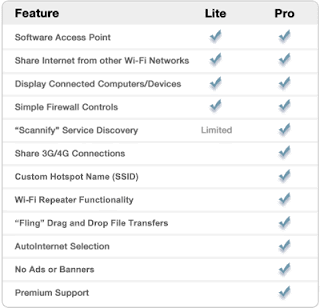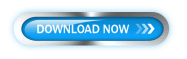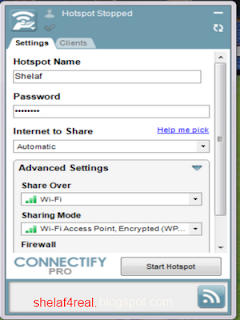Transfer is one of the means of topping up your GSM line. In transfer, a subscriber utilizes any of the means of recharging a GSM account, but then goes on to allocate a portion of the calling credit to another subscriber on the same network. The four major networks in Nigeria: Airtel, Etisalat, Glo and MTN, all operate transfers under various terms. MTN calls theirs Share 'n' Sell. For Glo and Airtel, it is Me2U and Etisalat Easy Airtime Transfer. Other recharge options include recharge cards, online top-up, ATM, VTU. Airtime Transfer allows you to transfer part or all of the balance airtime in your prepaid account to another prepaid account without burdening yourself with an immediate expense. It is convenient, as you do not have to go and look for a recharge card and input the long Recharge PIN before sending it to the recipient. It is flexible, as you are not constrained by the fixed denominations of recharge cards. You can recharge with such irregulars denominations as N58, N72, and so forth. It is secure, as the transfer transaction is PIN or password protected.
MTN Share and Sell is a credit transfer service provided by MTN Nigeria. It allows you to send credit from your prepaid MTN account to another MTN customer's prepaid account using SMS or USSD.
How to Set Up MTN Nigeria Share and Sell
MTN Nigeria Share and Sell is protected by a default password of 0000. Therefore, it is necessary to change the password before using the service to forestall unwanted use by a third party.
Changing Your MTN Share and Sell Password
This involves sending an SMS command to 777. The SMS should be in this format: "Default PIN [space] New PIN [space] New PIN" (without the quotes), and sent to 777. Assuming you want to change your PIN to 4242, compose a text like this, 0000 4242 4242 and send it to 777. You can also change your PIN using USSD like this: Dial *601*default PIN*New PIN*New PIN# Send/Ok, for example, *601*0000*4242*4242# Send/Ok . When the default PIN has been changed to a new PIN, you will receive a message informing you that your PIN was changed successfully.
Transferring Credit on MTN Network MTN Share and Sell SMS command code looks like this: Transfer [space] MTN Number [space] Amount [space] Password . For example, to transfer N250 to subscriber 0803 2222 333 and your password is 4242, Compose Transfer 08032222333 250 4242 and send to 777. Within seconds, you should receive a notification prompting you to confirm the transaction. Send the word, Yes to 777to confirm the transfer.
You can also transfer credit using USSD like this: Dial *600*Recipient’s Number*Amount*PIN#, for example, *600*08032222333*250*4242#. When the transfer has been completed, you will receive a message informing you that the transfer was successful. You can transfer a minimum of N50 and a maximum of N6,000 per transaction. You can transfer a cumulative amount of N50,000 per day.
Visit MTN website for more info.
Airtel Me2U
Airtel Me2U is a system developed by Airtel Nigeria that allows her subscribers transfer airtime value on-net, that is, an Airtel subscriber can transfer a portion of their airtime to Airtel subscriber.
How to Step Up Airtel Me2U
The default PIN is 1234. I recommend changing your PIN/Password to avoid unauthorized transfer of airtime from your account. Changing Your Me2U You will be required to send an SMS command to 432 to have your Me2U password changed.
To change your Me2U password, send the SMS command, "PIN [space] 1234[space] New Password" to 432. Your composed text should have this form: "PIN 1234 4242" (without the quotes). 1234 is your default password. 4242 is the new password you want to change to. After sending "PIN 1234 4242" to 432, you will receive a notification that goes this way: "You new password is 4242".
Transferring Calling Credit on Airtel Network, To transfer airtime, send an SMS command in the following format: 2u[space] Airtel Number [space] Amount [space] PIN to 432. Assuming you want to transfer N200 worth of airtime to 0802 333 4444, SMS 2u 08023334444 200 4242to 432, where 7892is your new password. The Airtel beneficiary will receive a notification that their account has been credited with the relevant amount of airtime from your number. You will also be alerted to the success of the transfer.
What You Should Know About Airtel Me2U
You will be charged the cost of an off- peak SMS rate (N10 at the time of publication of this post) for each successful transfer. Transfers must be on- net, that is, effected within the Airtel network. Limitless number of transfers is feasible You can also prompt other Airtel subscribers to send you airtime using the Credit Me service by dialing *141*8*recipient's number#. The recipient will receive an SMS from your number which reads: "Please Credit Me". Visit Airtel website to get more details.
Glo Nigeria Me2U
With Glo Me2U, you as a Glo Subscriber, can transfer airtime to another Glo subscriber. Glo Me2U is just another recharge option.
Setting Up Glo Me2U Glo Me2U
It requires activation before use. Activation involves sending an SMS code to a specified number and setting up a new password by executing a USSD command. The default Glo Me2U password is 00000. To actvate Glo Me2U, SMS the word, "Act" to 131. You will be notified that the service will be activated within a day. When it is activated on your line, you will receive an alert that your line has been activated. It is time to set up a new password. Setting Up a New Glo Me2U Password Like earlier pointed out, the default Glo Me2U password is 00000. Changing your password is highly recommended to prevent unauthorized use. To change your password, execute the USSD command, *132*00000*New Password*New Password# Send/Ok. If you want to change your password to 51512, for example, input *132*00000*51512*51512# and press the Send or Ok button. You will be informed that your password change was successful.
Transferring Calling Credit on Glo Nigeria Network
To transfer airtime, use the USSD command, *131*Glo Number*Airtime Amount*Password# Send/Ok. Glo number represents the beneficiary Glo subscriber number. You may want to input it without the leading zero (0), that is, 805, 807, 707, etc. instead of 0805, 0807, 0707, etc. An Example To send N200 to subscriber 0805 555 6666, input *131*8055556666*200*51512# and Send/Ok, assuming your password is 51512. Visit Glo website for more information.
Etisalat Easy Airtime Transfer Service
Etisalat Easy Airtime Transfer allows subscribers on the Etisalat network to electronically transfer airtime from the existing credit on their prepaid account to another prepaid account.
Setting Up the Etisalat Easy Airtime Transfer Service
Activation involves executing an USSD command. The default password is 0000. However, to change yours, dial: *247*0000*New Password# Send/Ok. For example, to change your PIN to 2345, input *247*0000*2345#Send/Ok . This password is also used to protect your transactions and special services such as call barring.
How to Transfer Credit on Etisalat Network
The easy way to transfer credit on Etisalat, use the USSD command, *223*Password*Amount*Phone Number#. To transfer N250, for example, to subscriber 0809 222 6666, input *223*2345*250*08092226666# and press Send/Ok.
Note that you must have at least 10 Naira balance remaining after subtracting the amount you wish to transfer for the credit transfer to work.
Visit Etisalat website to get further details.
Finally Airtime transfer is not reversible. Recall that all the above instructions are just examples. You can use any 4-digit number as your password or a 5- digit number in the case of Glo. Just choose a number that is difficult for others to guess, but easy for you to remember. Once you have changed your password, the new password should be used for transfer transactions.
You can always change your password if you feel it has been compromised. In the event that you want to change your password, your current password will assume the place of your default password in the format given for each network for password change. For example, if you have already changed your MTN Share and Sell password from the default 0000 to 4235 and you want to edit it again to 6672, compose a text like this, 4235 6672 6672 and send it to 777, not 0000 6672 6672 this time because your current password is no longer 0000. This principle also applies to other networks. Airtime transfer services provided by all the networks are also accessible via their Service Menu on the phone.
Never miss any of my latest update
Click here to subscribe with your email address.
If you find this published useful then click on any of the SHARE/LIKE buttons below for the benefit of others.